10 Tips for Optimizing Your Google My Business Listing
As a small business owner, it’s important to ensure that your business is visible and easily found online. One of the best ways to do this is by optimizing your Google My Business listing. Google My Business is a free tool that allows you to manage your online presence across Google, including search and maps. By optimizing your listing, you can increase your visibility and attract more customers. Here are 10 tips for optimizing your Google My Business listing.
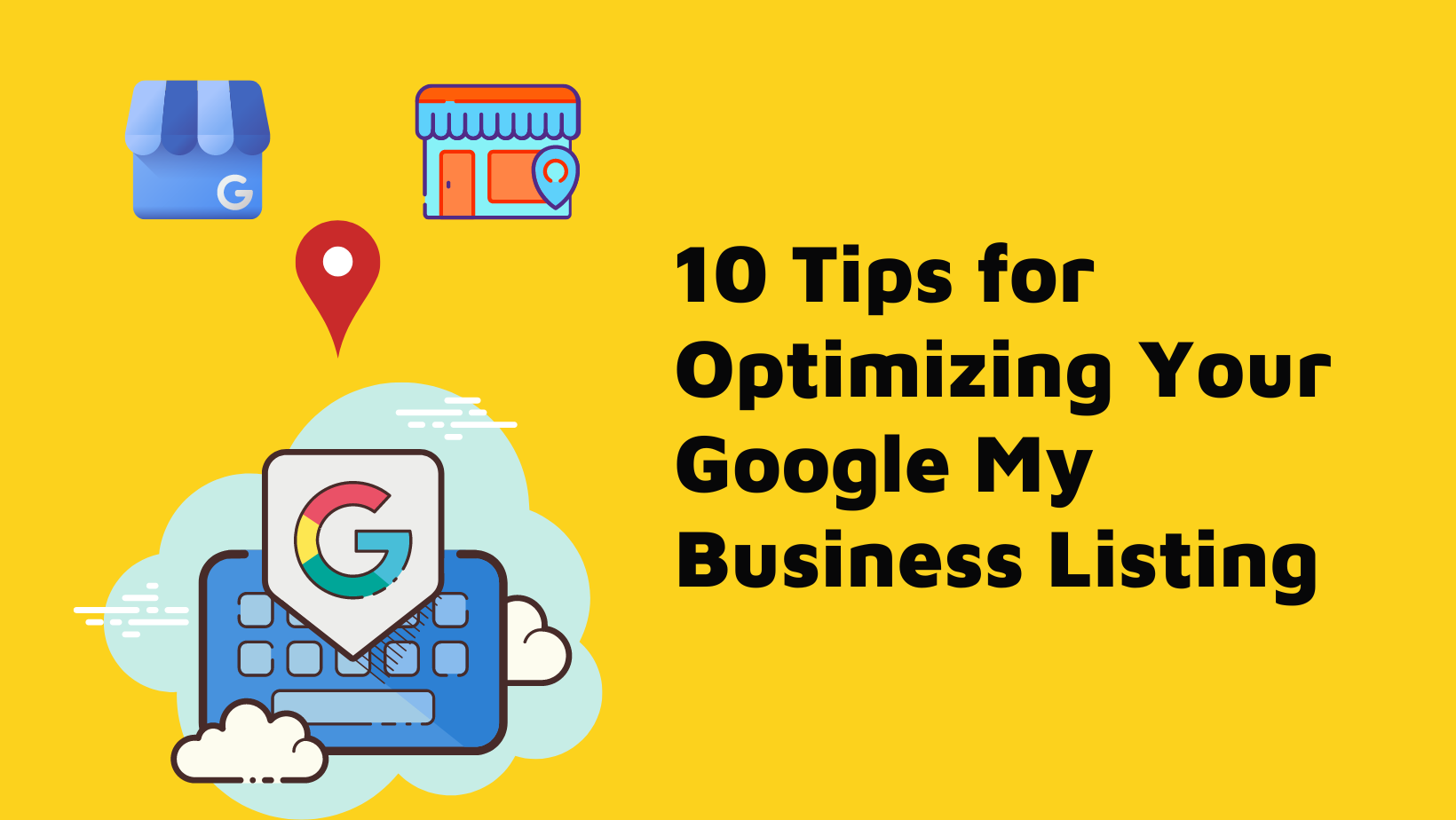
1. Claim and Verify Your Listing
Claiming and verifying your Google My Business listing is a crucial step towards improving your online visibility and attracting more customers. When you claim your listing, you’re essentially telling Google that you’re the owner of that business, and you want to manage the information that appears in search results and on Google Maps.
To claim your Google My Business listing, you’ll first need to create a Google My Business account. Once you’ve created an account, you can search for your business on Google Maps or Google Search and click on the “Own this business?” button. From there, you’ll need to follow a few simple steps to verify that you’re the owner of the business.
Verification is an important step in the process because it helps to ensure that the information on your Google My Business listing is accurate and up-to-date. Google uses a variety of methods to verify your business, including sending a postcard with a verification code to your business address or verifying your business over the phone or through email.
2. Ensure Accurate Information
Make sure that all the information on your Google My Business listing is accurate, complete, and up-to-date. This includes your business name, address, phone number, website URL, hours of operation, and other relevant details. Accurate information helps your business to rank higher in search results. Google uses a variety of factors to determine search rankings, and accurate information is one of them. If your business information is accurate and consistent across all online directories and platforms, Google will view your business as more trustworthy and authoritative, which can lead to higher search rankings.
3. Add High-Quality Photos
Add high-quality photos of your business, products, and services to your Google My Business listing. Photos can help attract more customers and make your listing more engaging.
4. Encourage Reviews
Encourage your customers to leave reviews on your Google My Business listing. Reviews can help improve your visibility and attract more customers. Respond to all reviews, both positive and negative, in a timely and professional manner.
5. Use Relevant Keywords
Using relevant keywords in your Google My Business listing is an important aspect of optimizing your listing for search engine visibility. Here are some tips on how to use relevant keywords in your Google My Business listing:
a. Research your keywords: Before you start adding keywords to your Google My Business listing, it’s important to do some research to find out which keywords are relevant to your business. You can use keyword research tools like Google Keyword Planner or SEMrush to find relevant keywords for your industry.
b. Add keywords to your business name: If possible, try to include relevant keywords in your business name. For example, if you run a bakery, you could include keywords like “baked goods” or “pastries” in your business name.
c . Use keywords in your business description: Add a brief description of your business to your Google My Business listing and include relevant keywords in the description. Be sure to write in a natural, conversational tone and avoid keyword stuffing.
d. Add keywords to your services: If your business offers specific services, include relevant keywords in the service descriptions. For example, if you’re a plumber, you could include keywords like “emergency plumbing” or “drain cleaning” in your service descriptions.
6. Use categories: Google My Business allows you to choose categories that describe your business. Be sure to choose relevant categories that include relevant keywords. categories help Google understand what your business is about, making it easier for your listing to appear in relevant search results. When users search for businesses in a particular category, Google will display businesses that match that category. When users see that your business has been categorized, it can help to increase their trust in your business. Categorizing your business shows that you take your online presence seriously and are invested in providing accurate and useful information to users.
7.Use posts: Google My Business posts allow you to share updates and promotions with customers directly in search results. Some benefits of using the post feature in Google My Business include:
a. Promoting events and promotions: Businesses can use posts to advertise upcoming events or promotions and provide all the necessary details such as time, date, and location.
b. Highlighting products or services: Posts can be used to showcase new products or services, provide details, and encourage customers to try them out.
c. Sharing news and updates: Businesses can share updates on any changes to their business, such as new store hours or procedures, or any new offerings.
d. Improving SEO: Posts can help businesses rank higher in Google search results by providing fresh, relevant content that showcases their business.
e. Engaging with customers: Posts can help businesses to engage with their customers by encouraging them to leave reviews, ask questions, or leave comments.
9. Add a Business Description
Add a brief description of your business to your Google My Business listing. This can help customers understand what your business offers and why they should choose you over your competitors.
10. Keep Your Listing Updated
Make sure to keep your Google My Business listing updated with any changes to your business, such as new products or services, changes in hours of operation, or a new website URL.
a.Use Google My Business Posts
Google My Business Posts allow you to share updates and promotions with customers directly in search results. Use this feature to promote events, special offers, and other news about your business.
b . Monitor Your Listing
Monitor your Google My Business listing regularly for new reviews, questions, and other updates. Respond to all inquiries in a timely and professional manner.
c. Use Insights to Track Performance
Use Google My Business Insights to track the performance of your listing. Insights can help you understand how customers are finding your business, what actions they’re taking, and how you can improve your listing to attract more customers.
In conclusion, optimizing your Google My Business listing is essential for improving your online visibility and attracting more customers. By following these 10 tips, you can ensure that your listing is accurate, engaging, and up-to-date, which can help you stand out from your competitors and drive more business to your door.
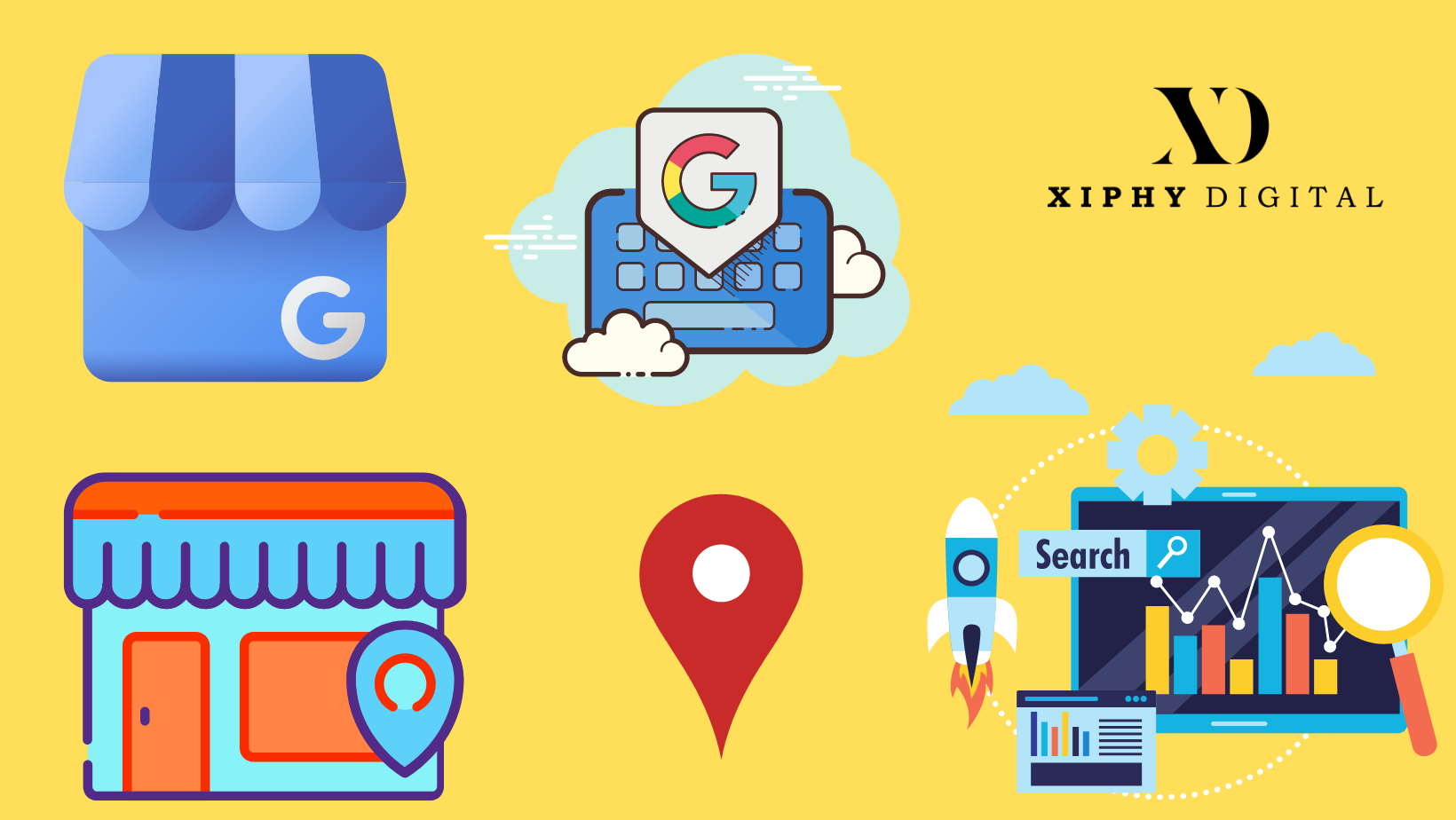
FAQ
1. What is Google My Business?
Google My Business is a free online tool provided by Google that allows businesses to manage their online presence across Google’s search engine and other online platforms. This tool helps businesses to manage their online listings, respond to customer reviews, and track their online presence.
2. How do I create a Google My Business account?
To create a Google My Business account, you need to visit the Google My Business website, sign in with your Google account or create a new one, and follow the prompts to enter your business information, including your business name, address, and phone number.
3. How does Google My Business help my business?
Google My Business helps your business to improve its online presence by allowing you to manage your business information across Google’s search engine and other online platforms. This tool can help your business to appear in Google Maps and local search results, attract new customers, and increase your online visibility.
4. Can I use Google My Business for free?
Yes, Google My Business is a free tool provided by Google, and there is no cost to use it. However, if you want to use some of the more advanced features of Google My Business, such as creating posts or running ads, you may need to pay for additional services.
5. How can I optimize my Google My Business listing?
To optimize your Google My Business listing, you should ensure that all of your business information is accurate and up-to-date, including your business name, address, phone number, website, and hours of operation. You should also add photos, respond to customer reviews, and create posts to promote your business.
6. Can I manage multiple locations with Google My Business?
Yes, you can manage multiple locations with Google My Business. You can create a separate listing for each location and manage them all from a single dashboard. This makes it easy to update your business information and respond to customer reviews across all of your locations.
Table of Contents
- Claim and Verify Your Listing
- Ensure Accurate Information
- Add High-Quality Photos
- Encourage Reviews
- Use Relevant Keywords
- Use categories
- Use posts
- Use attributes
- Add a Business Description
- Keep Your Listing Updated
